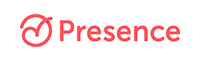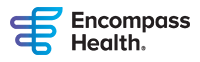Reporting on Course Offerings With and Without Participants
Reporting Participants Through the CE Provider Portal
Reporting by Excel files.
Use this Excel template to report participants. After the file is ready, go to the "Reporting and Rosters " section of the CE Provider Portal listed across the top of the page select the Submit Offering Reporting tab and search for the course and offering number you wish to report. Read these instructions as a guide to how to fill out and submit the template [XLS].
Guidance for Reporting Participants with the Excel template
- Read the instructions for reporting with Excel?
- Use this ASHA CE formatted Excel template [XLS] to record your participants
- Be sure you include the ASHA CEU amount in column L (This number is required for each submission.) See this complete Checklist for Excel Reporting [PDF] for more details.
- If the participant does not have an ASHA account number (ASHA ID), the CE Registry will use participant’s contact information in columns B through K to either locate an existing account or create one. (The information in columns B through K are required.) See this resource on What Not to Do when reporting through Excel [PDF].
Courses offerings held with no ASHA CEU participants.
If there are no participants to submit, the ASHA Approved CE Provider still must report the offering to ASHA CE. To do this, the CEA should go into the Portal to report Zero Participants for the offering. Go to the "Reporting and Rosters" section of the CE Provider Portal.
- Select “Submit Offering Reporting.”
- Search for the course offering you wish to report by course number, course title, offering number, or end date. Click “Report.”
- The course offering information should appear for that offering.
- Enter “0” into the “Total Participants” box, and the “Excel Upload” field will disappear.
- Then, click “Submit to ASHA CE.”
- A message should pop up saying, “Submission Successful.”
Course offerings not held or cancelled.
If an offering is not held or is canceled, the CEA still must notify ASHA CE within the 45 day reporting period. Go to the "Registration and Cancellation" section of the CE Provider Portal.
- From the Dashboard, click on the “Registration and Cancellation” tab at the top of the page, locate the course by searching for the course number or title, and click on the “Course Title.”
- Click on the blue “Manage Your Offerings” button located in the middle of the page.
- Find the offering in question and click on it.
- From the Offering Information page, click the red “Cancel Offering” button. This button is available only after you’ve submitted a course for registration (i.e., after you click the “Submit to ASHA” button on the Course Overview page). Remember that you must submit cancellations by the 45-day reporting deadline for the offering.
- Click on the red “Yes, Cancel Offering” button in the window that pops up, or choose the blue “No, Do Not Cancel” button if you selected “Cancel Offering” in error.
Reporting by .csv Files
This option is open only to Providers who have been approved to transmit participant records electronically by .csv file. If you are interested in using this process, first read the details and specifications [PDF] and then notify your organization's ASHA CE Accounts Manager of your interest.
Guidance for Reporting via .csv file reporting
- Has your organization been approved to report via .csv files?
- Confirm that the load and reference files were created in accordance with the ASHA-specified format, and the files were properly named?
- Be sure NOT to open the .csv files created by your database prior to submitting electronically. When you open the file, all the leading zeroes disappear, and ASHA CE cannot process the reporting. If you need to preview the file, please open it in Notepad.
- Did you upload the correct reference file? Each electronic reporting item (load file) must be submitted with a corresponding reference file. ASHA CE uses the reference file to resolve problems locating or updating participant accounts.
Is your reporting late? Please contact your Accounts Manager to discuss how to improve your reporting process.